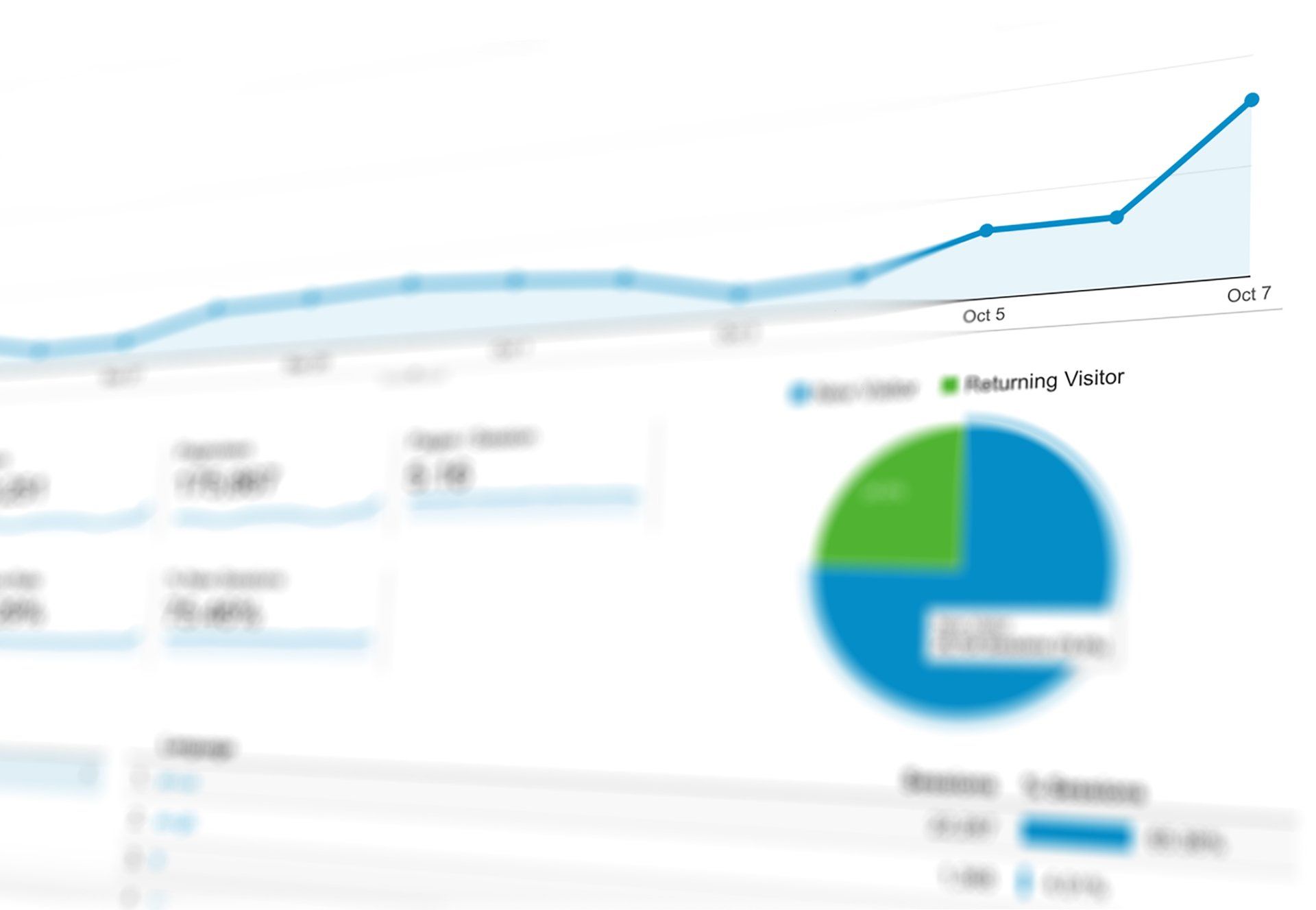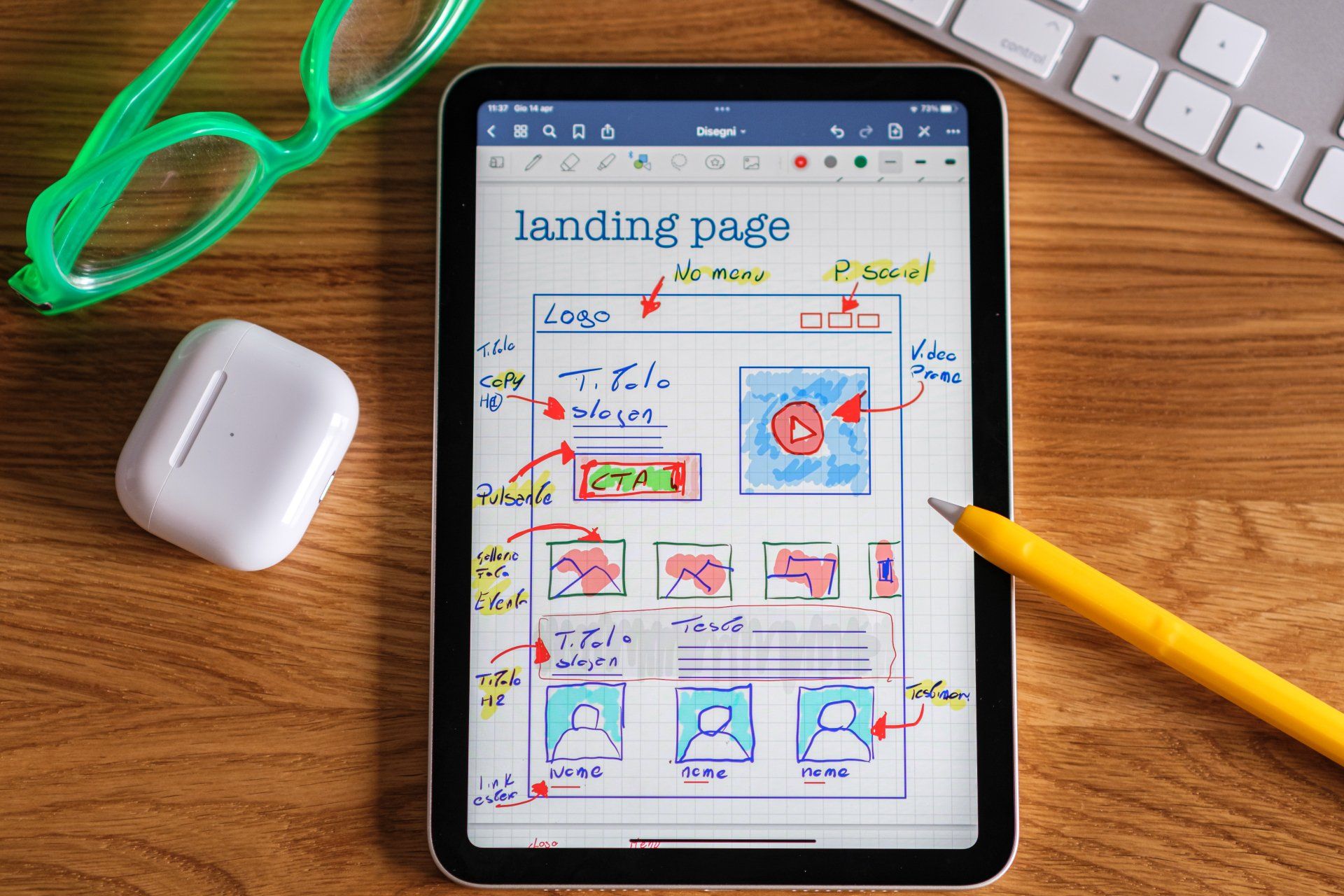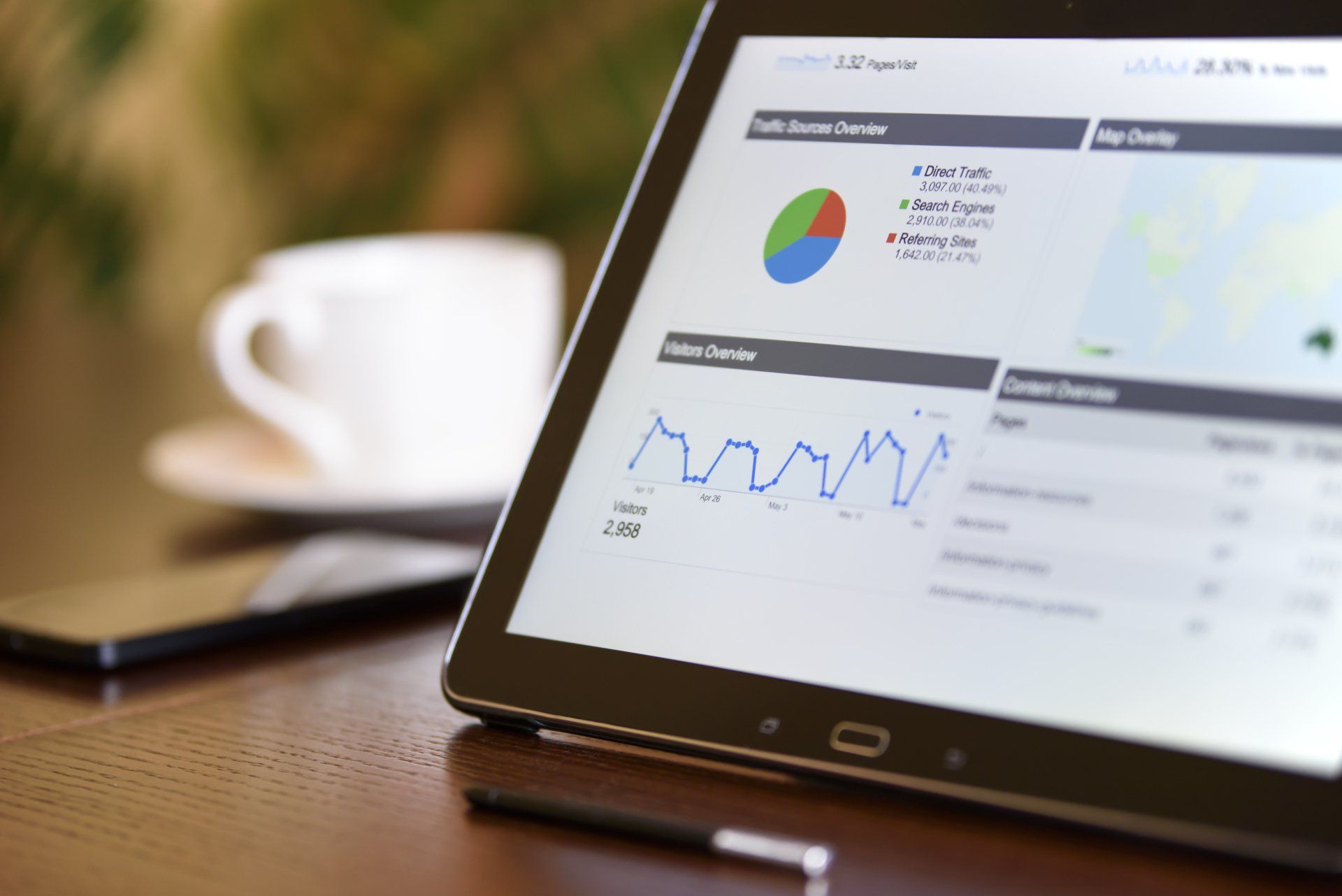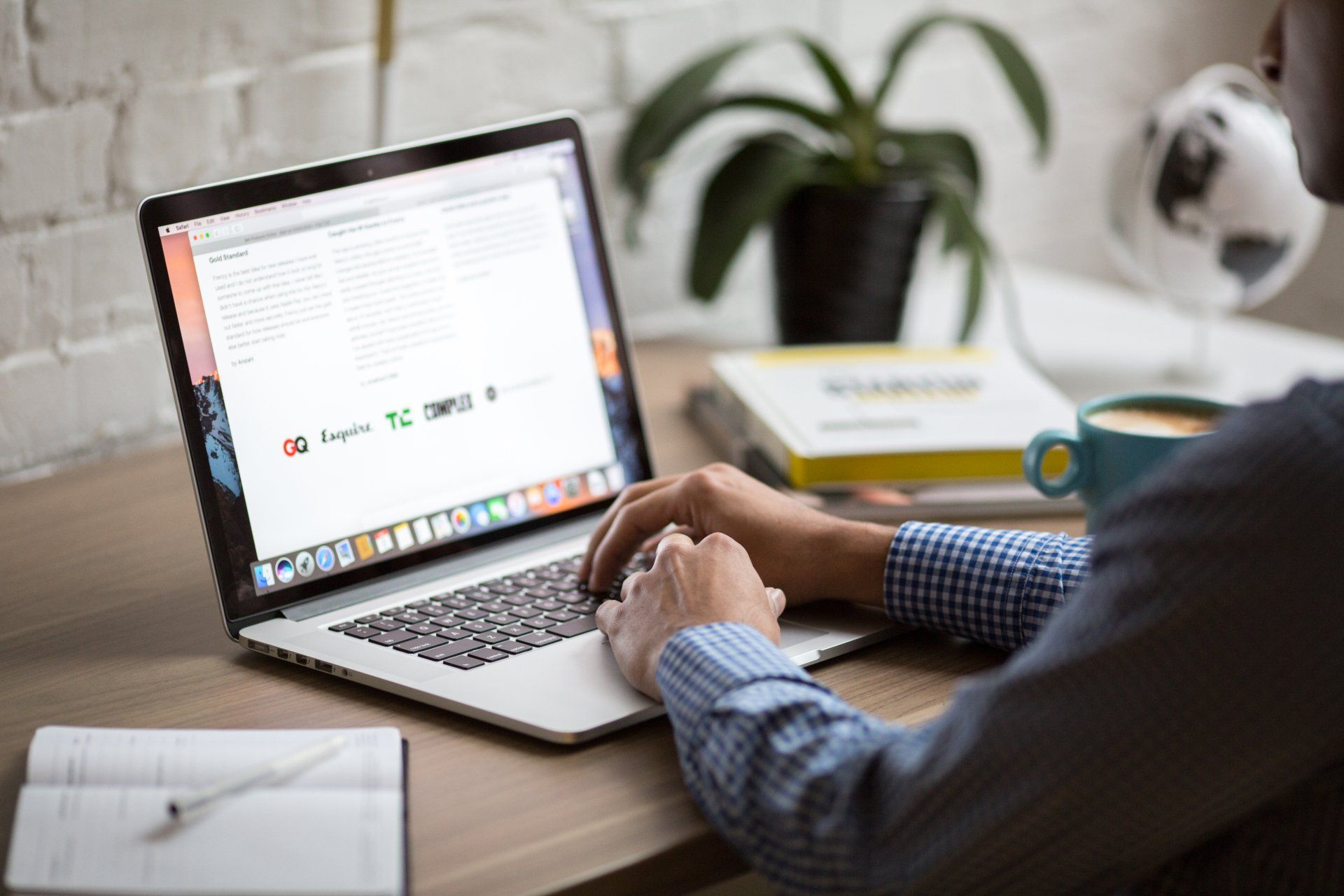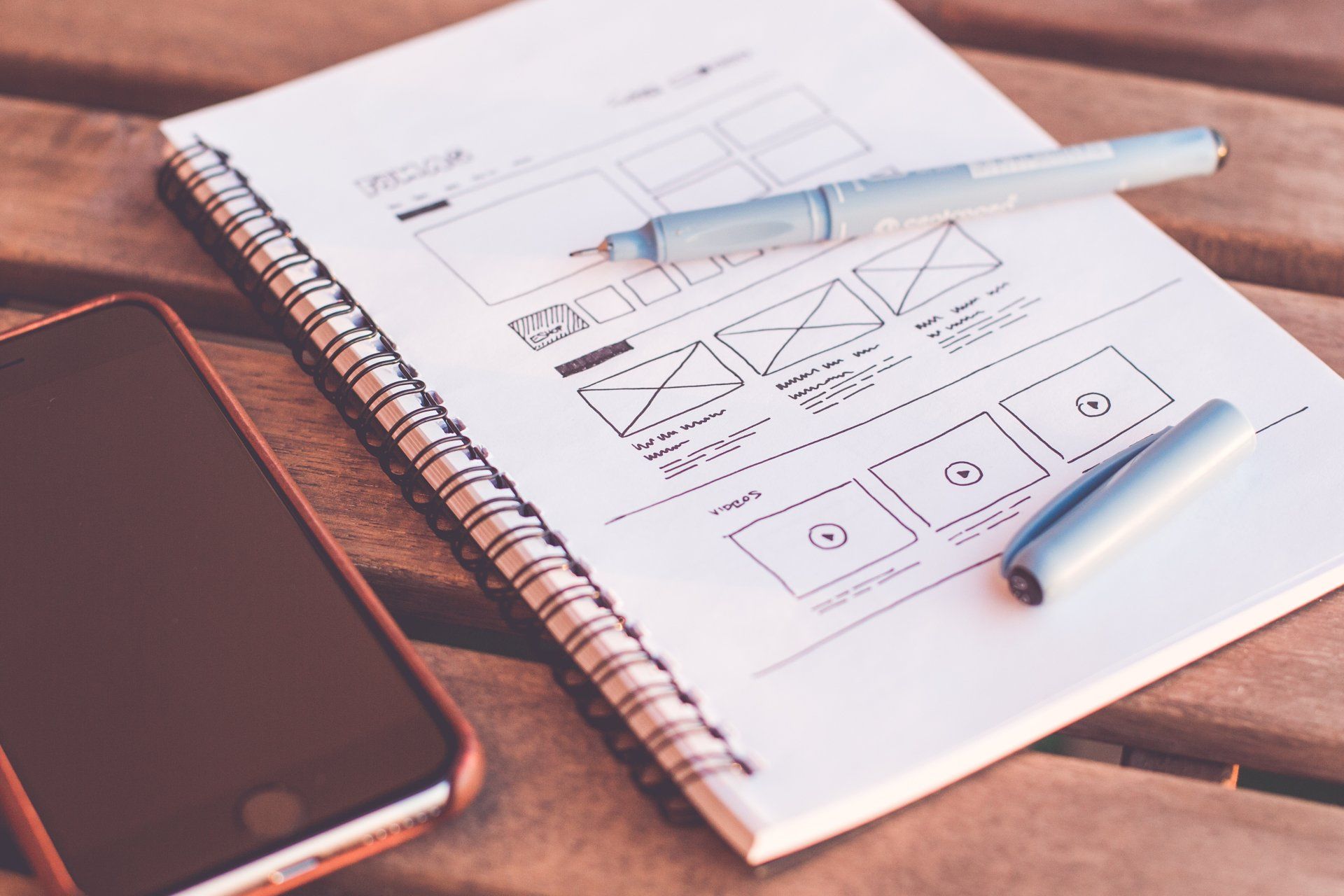Preventing Website Emails & Enquiries from Going to Spam
How to Prevent Website Emails from Going to Spam: A Comprehensive Guide
In today's digital landscape, emails are the lifeblood of communication, especially regarding website inquiries and submissions. However, the frustration of finding important emails trapped in the spam folder is all too common. If you're tired of missing out on crucial messages, follow these steps to ensure your website emails reach the right inbox.
1. Check Your Spam Folder
Check your spam folder before diving into the technical details. Sometimes, legitimate emails end up there due to overzealous filters. If you find the email in spam, mark it as "Not Spam" to improve future deliverability.
2. Whitelist IP Addresses
If your website emails consistently end up in spam, your email server might be filtering them out. Safelisting IP addresses can help. For Web Marketing Website Platform users, whitelist the IP addresses 167.89.22.215 and 149.72.216.48 in your email provider's settings.
3. Validate Email Addresses
Ensure the recipient email addresses entered in your contact form are valid. If you use multiple emails, separate them with commas and no spaces. Valid emails improve the chances of successful email delivery.
4. Check Form Responses
Verify that the contact form is working correctly by checking the form responses. Download the responses by navigating to the contact form and clicking "Form Responses."
5. Review Blocklist and Filters
Examine your email provider's blacklist and filter settings. Ensure your website's domain or relevant email addresses are not inadvertently blocked.
6. Add to White List
To prevent email providers from classifying your website's emails as spam, add no-reply@multiscreensite.com and no-reply@thewebmarketing.com.au to your email whitelist.
7. Test the Form
Test the form on your website to see if the problem is resolved. This step helps determine if the issue persists.
8. Disable Custom Scripts
Custom scripts can sometimes interfere with the proper functioning of contact forms. Turn off custom scripts on your website and check if the issue persists.
9. Address Mobile Site Issues
If the contact form works on some pages of your mobile site but not others, it might indicate custom script conflicts. Reset the problematic page or check for conflicting scripts that could be causing the issue.
10. Seek Professional Help
If you've tried or cannot figure out how to complete all the steps and still face issues, don't hesitate to seek professional assistance. Web Marketing's expert team can resolve your email delivery problems efficiently. Contact us for swift and effective solutions within 30 minutes.